Add busybox
- download busybox by tapping and holding (long pressing) this file and choosing save link to your sd card (using android browser)
- remount system as read-write
- mount -o remount,rw -t yaffs2 /dev/block/mtdblock3 /system
- copy and rename busybox.asc to /system/bin/busybox
- dd if=/sdcard/download/busybox.asc of=/system/bin/busybox
- make it executable
- chmod 4755 /system/bin/busybox
- go there
- cd /system/bin/
- this gives you cp (great for making more symlinks)
- busybox cp -s busybox cp
- start sh (this is busybox sh and has more commands and is easier to use)
- busybox sh
You will not need to create any more symlinks if you plan on installing any recent JF update as he has done this for you.
P.S. If you have adb running you can paste this in to do all of the previous commands at once (much faster).
Login:
If you've read the previous posts, you should have Busybox running on the phone. That means a proper shell (Ash), and plenty of Unix utilities to play with. Good.
But that's still not quite what we are looking for. We'd like to be able to store our aliases in a .profile startup file. We'd like to add our own stuff to the startup process. We'd like to feel at $HOME on our Android.
So we're going to do just that ! But as we've seen already, Android is not built to do that out of the box : no/etc/passwd, no $HOME, and a strange startup script. Let's have a look.
Passwd and Group
First thing : we should add a passwd and a group file in /etc. The problem, as you might have noticed, is that etc is not in your ramdisk directory. It is not in ramdisk.img, but rather in system.img. Actually, /etc is just a symlink to /system/etc(talk about crazy file system hierarchy !). Since modifying system.img is a bit more difficult than building a cpio archive, we too are going to play the symlink game.
Let's put our files somewhere (I've chosen /usr/share), and symlink to them from /etc.
cd my_ramdisk_dir mkdir -p usr/share cd usr/share echo root::0:0:root:/home:/bin/ash > passwd echo root::0: > group cd ../.. find usr >> ramdisk_listModifying the Startup Script
In order to make all our symlinks, we have to modify the startup script. This script is called init.rc, and is part of the ramdisk. Let's edit this init.rc file. The % … % comments are mine, and I'll show you the context of my edits, so you can patch :
% Let's add a tmp and home directory. Home should be in a "permanent" storage place, in /data. /tmp should not. % # Backward compatibility symlink /system/etc /etc symlink /data/local /home symlink /cache /tmp % Modify these mount commands to have everything in rw, not ro % mount rootfs rootfs / rw remount mount yaffs2 mtd@system /system rw remount % Add this before the "on boot" block. This creates the symlinks % # add special persistent config files symlink /usr/share/passwd /system/etc/passwd symlink /usr/share/group /system/etc/groupAn finally, let's create our own rc startup script, to be run at the end of all other scripts. At the end of the init.rc file, add this line :
service rc /bin/rcProfiler
Android startup shell comes with some global variables that should be carried over to our shell. We should also configure$PATH. So we are going to create a profile file in /etc. In your ramdisk dir, in usr/share, create a file named profile with this content :
export ANDROID_ROOT=/system export LD_LIBRARY_PATH=/system/lib export PATH=/bin:/sbin:/system/sbin:/system/bin:/system/xbin export BOOTCLASSPATH=/system/framework/core.jar:/system/framework/ext.jar:/system/framework/framework.jar:/system/framework/android.policy.jar:/system/framework/services.jar export ANDROID_BOOTLOGO=1 export ANDROID_ASSETS=/system/app export EXTERNAL_STORAGE=/sdcard export ANDROID_DATA=/data export ANDROID_PROPERTY_WORKSPACE=9,32768Only PATH is important here. All the other variables were already set up in the Android shell (you can check by typing setafter connecting with adb shell). I've found that the network does not work if ANDROID_PROPERTY_WORKSPACE is not set up properly. Check that the number I give is the same as the one you have.
Then add a line in init.rc to create the symlink. And add usr/share/profile to ramdisk_list.
You will also be able to create your own .profile file in your $HOME directory on Android. You can strore your aliases and variables there, since /home has been symlinked to a /data subdirectory, and is persistent across reboots.
Testing
You can now rebuild the mydisk.img ramdisk, using cpio. Then start the emulator with this ramdisk. Log in with adb shell. If everything went fine, you should be able to login using /bin/login. The username is root, no password (you can change your /etc/passwd file if you want one).
Voila ! a real login shell, with properly set up variables and a $HOME to live in.
The Six Million Dollar LibC
 Today, Gentle Reader, we will examine the Bionic library, a slim libc developed by Google for use in the Android mobile software platform. Bionic is clearly tailored for supporting the Android system, but it is interesting to see what might be done with it in other embedded system contexts.
Today, Gentle Reader, we will examine the Bionic library, a slim libc developed by Google for use in the Android mobile software platform. Bionic is clearly tailored for supporting the Android system, but it is interesting to see what might be done with it in other embedded system contexts.
Google's stated goals for Bionic include:
- BSD license: Android uses a Linux kernel, but they wanted to keep the GPL and LGPL out of user space.
- Small size: glibc is very large, and though uClibC is considerably smaller it is encumbered by the LGPL.
- Speed: designed for CPUs at relatively low clock frequencies, Bionic needs to be fast. In practice this seems to drive the decisions of what to leave out, rather than any special Google pixie dust to make code go fast.
In this article we'll delve into the Bionic libc via source inspection, retrieved from the git repository in October 2008. The library is written to support ARM CPUs, though some x86 support is also present. There is no support for other CPU architectures, which makes it a bit inconvenient as all of my current systems are PowerPC or MIPS. Nonetheless I'll concede that for the mobile phone market which Bionic targets, ARM is the only architecture which matters.
As one might expect for a BSD-licensed libc, a significant amount of code is sourced from OpenBSD, NetBSD, and FreeBSD. Additional BSD-licensed bits come from Sun and public domain code like the time zone package. There is also a significant amount of new code written by Google, particularly in the pthread implementation.
C++ support
So what is different about the Bionic libc versus glibc? The most striking differences are in the C++ support, as detailed in the CAVEATS file:
- The Bionic libc routines do not handle C++ exceptions. They neither throw exceptions themselves, nor will they pass exceptions from a called function back through to their caller. So for example, if the cmp() routine passed to qsort() throws an exception the caller of qsort() will not see it.
Support for C++ exceptions adds significant overhead to function calls, even just to pass thrown exceptions back to the caller. As Android's primary programming language is Java, which handles exceptions entirely within the runtime package, the designers chose to omit the lower level exception support. C++ code can still use exceptions internally, so long as they do not cross a libc routine. In practice, it would be difficult to actually guarantee that exceptions never try to transit a library routine.
- There is no C++ Standard Template Library included. Developers are free supply their own, such as the free SGI implementation.
Lack of exceptions is obviously a big deal for C++ programmers, but nonetheless we'll push on.
libpthread
The pthread implementation appears to be completely new and developed by Google specifically for Android. It is, quite deliberately, not a complete implementation of POSIX pthreads. It implements those features necessary to support threads in the Dalvik JVM, and only selectively thereafter.
In other embedded Linux environments, the pthread library is crucial. There are a large number of developers in this space from a vxWorks background, to whom threads are simply the way software should be written. So we'll spend a bit more time delving into libpthread.
- Mutexes, rwlocks, condvars, etc are all implemented using kernel futexes, which makes the user space implementation impressively simple. It seems a little too simple actually, I intend to spend a bit more time studying the implementation and Ulrich Drepper's futex whitepaper.
- There is no pthread_cancel(). Threads can exit, but can not be killed by another thread.
- There is no pthread_atfork(). This routine is useful if you're going to fork from a threaded process, allowing cleanups of resources which should not be held in the child. I've mostly seen pthread_atfork() used to deal with mutex locking issues, and need to study how the use of futexes affects fork().
- Thread local storage is implemented, with up to 64 keys handled. Android reserves several of these for its own use: the per-thread id and errno, as well as two variables related to OpenGL whose function I do not understand. Interestingly the ARM implementation places the TLS map at the magic address 0xffff0ff0 in all processes. This technique is presumably part of the Google performance enhancing pixie dust.
- POSIX realtime thread extensions like pthread_attr_{set,get}inheritsched and pthread_attr_{set,get}scope are not implemented. Frankly I've never worked on a system which did implement these APIs and am completely unfamiliar with them, so I don't find their omission surprising.
I haven't drawn a final conclusion of the Bionic pthread implementation yet. It is pleasingly simple, but lack of pthread_atfork() is troublesome and use of a magic address for the TLS map may make porting to other architectures more difficult. I need to get this puppy running on a PowerPC system and see how well it works.
Miscellaneous notes
In the course of digging through the library I generated a number of other notes, which don't really clump into categories. So I'm simply going to dump it all upon the Gentle Reader, in hopes that some of it is useful.
- The README says there is no libm, though the source for libm is present with a large number of math routines. I need to investigate further whether it really works, or whether the README is out of date.
- There is no wchar_t and no LOCALE support. I think this is fine: wchar_t is an idea whose time has come... and gone. The world has moved on to Unicode with its various fixed and variable width encodings, which the wide character type is not particularly useful for.
I've used ICU in recent projects for internationalization support, and this is also what Google suggests in the README for Bionic.
- There is a shared memory region of configuration properties. For example, DNS settings are stored in shared memory and not /etc/resolv.conf. The Android API also makes this shared memory configuration store available to applications via property_get() and property_set().
- As one might expect, the stdio/stdlib/string/unistd implementation comes from OpenBSD, NetBSD, and FreeBSD with minimal changes. The only change I noticed was to remove the LOCALE support from strtod() (i.e., is the decimal point a period or a comma? In the Bionic library it is always a period).
- There is no openlog() or syslog() implementation. There is a __libc_android_log_print() routine, to support Android's own logging mechanism.
- Bionic uses Doug Lea's malloc, dlmalloc. Bionic also provides a hash table to track allocations looking for leaks, in malloc_leak.c.
- There is no pty support that I can find, and no openpty(). There are reports of people starting an SSH daemon on a jailbroken Android device, so presumably there is some pseudo-terminal implementation which I've missed.
- There are no asynchronous AIO routines like aio_read() or aio_write().
- Bionic contains an MD5 and SHA1 implementation, but no crypt(). Android uses OpenSSL for any cryptographic needs.
- Android dispenses with most file-based Unix administration. Bionic does not implement getfsent, because there is no /etc/fstab. Somewhat incongruously there is a /var/run/utmp, and so getutent() is implemented.
- Android implements its own account management, and does not use /etc/passwd. There is no getpwent(), and getpwnam()/getpwuid() are implemented as wrappers around an Android ID service. At present, the Android ID service consists of 25 hard-coded accounts in <android_filesystem_config.h>
- Bionic isn't finished. getprotobyname(), for example, will simply print "FIX ME! implement getprotobyname() __FILE__:__LINE__"
- There is no termios support (good riddance).
Conclusion
Bionic is certainly interesting, and pleasingly small. It also represents a philosophical outlook of keeping the GPL some distance away from the application code.
Bionic is a BSD-based libc with support for Linux system calls and interfaces. If the lack of C++ exceptions or other limitations prove untenable, the syscall and pthread mutex implementation could be repurposed into the heavier FreeBSD/NetBSD/OpenBSD libc, though handling thread cancellation using the Bionic mutexes could require additional work.
Postscript
If you don't understand the reference in the title of this article, don't fret: you have simply not watched enough bad 1970's American television.
Update: In the comments, Ahmed Darwish points out another Android-related article discussing the kernel and power management interfaces Google added.
Update2: Embedded Alley is working on a MIPS port of the Android software.
Update3: In the comments Shuhrat Dehkanov points out an interview with David Turner, who works at Google on the Bionic implementation. Shuhrat also notes that you might have to log in to Google Groups to see the attachment. "Here is an overview by David Turner (though non-official) which answers some of the questions/unclear parts in your article."


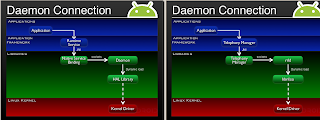
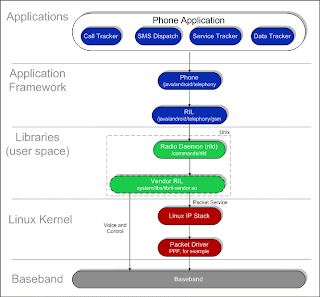




 debug.sh
debug.sh







